Creating a website using HTML and CSS can be an exciting endeavor for those looking to establish a web presence. HTML, or HyperText Markup Language, provides the structure of a website, whereas CSS, or Cascading Style Sheets, defines the website’s appearance. By learning to use these languages together, anyone can develop a fully functional and visually appealing website.
Before diving into the actual coding and design process, it’s important to have a basic understanding of HTML and CSS, as well as setting up an appropriate development environment. This will enable a streamlined workflow and facilitate efficient website creation. Structuring the site, designing responsive layouts, and adding content are among the subsequent steps that must be mastered to develop a well-rounded, engaging website.
Key Takeaways
- Familiarize yourself with HTML and CSS basics before starting
- Establish a beginner-friendly development environment
- Focus on structure and design elements for a responsive website
Understanding HTML and CSS
https://www.youtube.com/watch?v=G3e-cpL7ofc&embed=true
Basics of HTML
HTML (Hypertext Markup Language) is the foundation of any website. It is used to create the basic structure and content of a site. An HTML document is composed of elements, which are defined by tags. These tags are written in between angle brackets, such as <p> for paragraphs and <h1> for headings. Each tag has an opening and a closing part, except for some self-closing tags like <img> and <br>.
Here is a simple example of an HTML document:
<!DOCTYPE html>
<html>
<head>
<title>My Simple Website</title>
</head>
<body>
<h1>Hello, world!</h1>
<p>Welcome to my website.</p>
<ul>
<li>Item 1</li>
<li>Item 2</li>
</ul>
</body>
</html>
Basics of CSS
CSS (Cascading Style Sheets) is used to apply styles and formatting to HTML elements. This helps to separate the content of a website from its presentation. A CSS file contains rules that target HTML elements or groups of elements. Each rule consists of a selector, which targets the elements, and a declaration block, which contains one or more property-value pairs defining the styles to be applied.
Here is a basic example of a CSS file:
/* Add some style to headings */
h1 {
color: blue;
font-size: 24px;
}
p {
font-family: 'Arial', sans-serif;
font-size: 14px;
line-height: 1.6;
}
How HTML and CSS Work Together
HTML and CSS work together to create the final appearance of a website. HTML defines the content and structure, while CSS controls the style and layout. To link the CSS file to an HTML document, use the <link> element inside the <head> section. For example:
<head>
<title>My Styled Website</title>
<link rel="stylesheet" href="styles.css">
</head>
Once the CSS file is linked, the styles defined in that file will be applied to the corresponding elements in the HTML document. As a result, the website will have the desired appearance and structure, thanks to the combined power of HTML and CSS.
Setting Up Your Development Environment
https://www.youtube.com/watch?v=ZoI-T5Y2a3c&embed=true
When creating a website using HTML and CSS, the first step is to set up your development environment. This process involves choosing the appropriate code editor and following local development best practices to ensure a smooth and efficient workflow.
Choosing a Code Editor
Selecting the right code editor is crucial for a smooth and efficient development process. There are numerous text editors available that cater to web development, with each offering unique features. Below are some popular code editors:
- Sublime Text: Known for its speed and efficiency, Sublime Text provides a clean interface and useful plugins.
- Visual Studio Code: Developed by Microsoft, this powerful and free editor supports a vast library of extensions and built-in Git integration.
- Atom: Created by GitHub, Atom is an open-source editor known for its customizability and extensive package ecosystem.
Local Development Best Practices
To streamline your website development process, adhere to the following local development best practices:
- Folder structure: Maintain a clear and organized folder structure. Create separate folders for your HTML, CSS, JavaScript files, and assets like images. A typical folder structure might look like this:
- Project
- css
- styles.css
- images
- js
- main.js
- index.html
-
Use version control: Integrating version control, such as Git, allows you to track changes, collaborate, and revert to previous versions of your website whenever needed.
-
Test in multiple browsers: Ensure that your website is compatible with various browsers. To achieve this, use browser-compatibility tools like BrowserStack.
-
Validate your code: Regularly check your HTML and CSS for errors and proper syntax. The W3C Markup Validation Service can be helpful for this purpose.
Apply the above guidelines when setting up your development environment to build a website using HTML and CSS effectively and efficiently.
Structuring Your Website
https://www.youtube.com/watch?v=60YKxDgAZig&embed=true
Creating the HTML Skeleton
To create a website using HTML and CSS, start by building the fundamental structure of the website. HTML, or Hypertext Markup Language, is the key component behind structuring a website. Begin with an HTML skeleton:
<!DOCTYPE html>
<html lang="en">
<head>
<meta charset="UTF-8">
<meta name="viewport" content="width=device-width, initial-scale=1.0">
<title>Your Website Title</title>
<link rel="stylesheet" href="styles.css">
</head>
<body>
<!-- Your HTML content goes here -->
</body>
</html>
This basic structure includes important elements such as:
-
<!DOCTYPE html>: Declaration that defines the HTML version being used. -
<html lang="en">: The root element of the HTML document. Thelangattribute specifies the language. -
<head>: Contains meta information, links to external stylesheets, and the website title. -
<title>: The browser’s title bar or tab will display the content inside this tag. -
<link>: Links to an external CSS stylesheet file (styles.css). -
<body>: The main content of the webpage goes inside this tag.
Defining the CSS Style
Once the HTML skeleton is in place, it’s time to focus on the visual aspect of your website. This is where Cascading Style Sheets (CSS) come into play. CSS is responsible for controlling the layout, colors, fonts, and overall appearance of your website.
Create a separate file named styles.css and link it to your HTML document, as shown in the example above. To define CSS styles, use selectors and declarations within curly braces ( {}) like this:
selector {
property: value;
}
Here’s a simple example:
body {
background-color: #f0f0f0;
font-family: Arial, sans-serif;
}
h1 {
color: #333;
}
p {
font-size: 1.1em;
line-height: 1.4;
}
In this example, the body’s background color is set to a light gray, and the font family is set to Arial. The h1 element’s text color is defined as dark gray, while the p element has both font size and line height defined.
Experiment with various CSS properties and values to achieve the desired appearance for your website. It’s essential to maintain a balance between aesthetics and functionality, as well as ensuring your website is responsive and easy to navigate.
Designing Responsive Layouts
https://www.youtube.com/watch?v=oYRda7UtuhA&embed=true
Creating responsive web designs is an essential consideration in today’s multi-device world. Responsive layouts ensure that your website will look and function well on any screen size, giving users a better experience. In this section, we will explore two key aspects of responsive design: Media Queries and Flexible Grids.
Media Queries
Media queries are a powerful CSS feature that allows you to apply specific styles based on the screen size or device type. They are simple to implement and help you create responsive designs efficiently. For example, you can adjust font sizes, change layouts, or even show or hide elements based on the screen width.
Here’s a basic example of a media query:
@media (max-width: 768px) {
/* Styles for devices with screen width up to 768px */
}
In this example, the styles inside the media query block will be applied to devices with screen widths up to 768px, such as smartphones and tablets.
Flexible Grids
Flexible grids are another important aspect of responsive design, allowing you to create fluid layouts that adapt to different screen sizes. By combining CSS Grid and Flexbox, you can create highly flexible web layouts that respond beautifully to different devices.
When using flexible grids, it’s crucial to set the correct widths and heights of elements using percentages or other relative units, rather than fixed pixel values. This ensures that your layout adapts seamlessly as the screen size changes.
Here’s an example of a simple flexible grid using CSS Grid:
<div class="grid-container">
<div class="grid-item">1</div>
<div class="grid-item">2</div>
<div class="grid-item">3</div>
</div>
.grid-container {
display: grid;
grid-template-columns: repeat(auto-fit, minmax(200px, 1fr));
gap: 1rem;
}
.grid-item {
/* Style your grid items */
}
In this example, the grid will automatically adjust the number of columns and rows as the screen size changes, ensuring that the layout looks great on all devices.
By using media queries and flexible grids, you can create responsive web designs that automatically adapt to various screen sizes. Combine them with other responsive techniques and tools, such as HTML responsive web design and CSS Grid to build modern, user-friendly websites that look great on any device.
Adding Content to Your Website
https://www.youtube.com/watch?v=CQZxeoQeo5c&embed=true
Text Content
When creating a website using HTML and CSS, it’s essential to provide valuable text content. To add text content to your website, you can use basic HTML elements like headings, paragraphs, lists, and tables. Headings can be added using <h1> to <h6> tags, with <h1> being the most important and <h6> being the least. Paragraph text can be added using the <p> tag, creating a block of text that is easy to read.
If you want to create organized lists of information, HTML offers both unordered lists (using the <ul> and <li> tags) and ordered lists (using the <ol> and <li> tags). For example:
<ul>
<li>Item 1</li>
<li>Item 2</li>
<li>Item 3</li>
</ul>
To display data in a tabular format, you can use the <table>, <tr>, <th>, and <td> tags to create tables, rows, headers, and cells respectively. An example of a simple table is:
<table>
<tr>
<th>Header 1</th>
<th>Header 2</th>
</tr>
<tr>
<td>Data 1</td>
<td>Data 2</td>
</tr>
</table>
Multimedia Content
Adding multimedia content like images and videos can enhance the user experience on your website. To include images, use the <img> tag along with the src attribute to specify the image URL. To make your website more accessible, add the alt attribute to provide an alternative description of the image for screen readers. For example:
<img src="image.jpg" alt="A beautiful landscape">
To embed videos, HTML5 introduced the <video> tag, which supports three video file formats: MP4, WebM, and Ogg. If you want to include a video in your website, use the following structure:
<video width="320" height="240" controls>
<source src="movie.mp4" type="video/mp4">
<source src="movie.webm" type="video/webm">
<source src="movie.ogg" type="video/ogg">
Your browser does not support the video tag.
</video>
Don’t forget to style your text and multimedia content using CSS to create a visually appealing website design.
Styling Elements
https://www.youtube.com/watch?v=WuvujA5facU&embed=true
CSS Selectors
CSS selectors are used to target specific HTML elements for styling. They come in various types, including element, class, and ID selectors. Element selectors target all instances of a particular HTML element, while class selectors target elements with a specified class attribute. ID selectors, on the other hand, target elements with a specific ID attribute. Examples:
/* Element Selector */
h1 { color: red; }
/* Class Selector */
.centered-text { text-align: center; }
/* ID Selector */
#main-header { font-size: 24px; }
Read more about HTML Styles CSS at W3Schools.
Box Model
The CSS box model is a fundamental concept of web design, encompassing the layout and dimensions of HTML elements. It includes the following components:
- Content: The actual text, images, or media inside the element.
- Padding: The space between the element’s content and border.
- Border: The line surrounding the content and padding.
- Margin: The space separating the element from its neighboring elements.
Each of these components can be adjusted using specific CSS properties, such as padding, border, and margin. Example:
div {
padding: 10px;
border: 1px solid black;
margin: 20px;
}
Learn more about styling the HTML div element with CSS on DigitalOcean.
Visual Effects
CSS provides a variety of visual effects and transformations that can enhance the appearance of your website. Some common visual effects include:
- Text decoration (e.g.,
text-bold,text-italic,text-underline) - Background properties (
background-color,background-image,background-size) - Box shadow and text shadow
- Transitions and animations
- 2D and 3D transformations
To apply a visual effect, simply use the appropriate CSS property and values. Examples:
/* Box Shadow */
div {
box-shadow: 0 4px 6px rgba(0, 0, 0, 0.1);
}
/* Text Shadow */
h1 {
text-shadow: 1px 1px 2px rgba(0, 0, 0, 0.5);
}
/*Transform and Transition */
.hover-transform:hover {
transform: scale(1.1);
transition: transform 0.3s;
}
Get started with styling HTML with CSS on DigitalOcean.
Navigation and Links
https://www.youtube.com/watch?v=UoE1hqfpXX0&embed=true
Creating a Navigation Bar
One of the essential elements in a website is the navigation bar. It helps visitors easily locate and access different parts of the website. To create a navigation bar using HTML and CSS, follow the simple steps discussed below.
Firstly, structure your HTML using a <nav> element, which is a semantic tag specifically designed to contain navigation links. Inside the <nav> element, create an unordered list ( <ul>) to hold the navigation items. Each item will be a list element ( <li>) containing an anchor link ( <a>). For instance:
<nav>
<ul>
<li><a href="#home">Home</a></li>
<li><a href="#about">About</a></li>
<li><a href="#services">Services</a></li>
<li><a href="#contact">Contact</a></li>
</ul>
</nav>
Once the HTML structure is set, you can begin styling your navigation bar using CSS. A good starting point is to apply the following basic styles:
- Remove list markers by setting
list-style-type: none; - Remove default margins and padding with
margin: 0;andpadding: 0; - Display the navigation items in a horizontal line using
display: inline-block;
For example:
nav ul {
list-style-type: none;
margin: 0;
padding: 0;
}
nav li {
display: inline-block;
}
nav a {
display: block;
padding: 0.5em;
text-decoration: none;
}
To create a more visually appealing navigation bar, you can use CSS Flexbox to adjust the layout and alignment of the navigation items. Additionally, apply hover effects by changing the background color and text color when a user hovers over a navigation item:
nav ul {
display: flex;
justify-content: space-between;
}
nav a:hover {
background-color: #ddd;
color: #333;
}
With these steps, you now have a basic, functional navigation bar. You can further customize its design to match your website’s overall style and enhance the user experience.
Launching Your Website
https://www.youtube.com/watch?v=p1QU3kLFPdg&embed=true
Domain Registration
The first step in launching your website is registering your domain name. A domain name is your website’s address on the internet, such as “example.com.” You can register your domain name through a domain registrar like Namecheap or GoDaddy. When selecting a domain name, it’s crucial to choose one that is memorable, easy to spell, and relevant to your website content.
Web Hosting
Once you have registered your domain name, the next step is to find a web hosting service. A web host provides the server space and resources needed to make your website accessible on the internet. Some popular options for web hosting include Bluehost, SiteGround, and HostGator. The type of hosting plan you choose will depend on your budget and the anticipated amount of traffic to your website. Some common hosting plans are:
- Shared hosting: Multiple websites share the same server. Cost-effective, but may have limited resources.
- VPS hosting: A virtual private server provides more control and scalability than shared hosting.
- Dedicated hosting: An entire server dedicated to your website. Offers the most control and resources but is also the most expensive option.
Search Engine Optimization
With your domain name and hosting in place, it’s essential to optimize your website for search engines such as Google. Search Engine Optimization (SEO) refers to the techniques used to help your website rank higher in search results. A few basic SEO principles to consider when creating your website using HTML and CSS are:
- Use descriptive and keyword-rich title tags and meta descriptions for each page of your site.
- Organize your content using headings ( <h1> to <h6> HTML tags) in a hierarchical structure.
- Include alt tags for images, which should describe the image content and include relevant keywords.
- Ensure your website has a responsive design that works well on both desktop and mobile devices.
By following these steps and implementing best practices in HTML and CSS, you can launch your website with a strong foundation for success.
Frequently Asked Questions
https://www.youtube.com/watch?v=4qnWreynXLU&embed=true
What are the essential steps for building a basic website from scratch with HTML and CSS?
To create a website with HTML and CSS, start by planning your website structure and content. Create an HTML file for the basic structure, including elements such as headings, paragraphs, and links. Add CSS styling to make your website visually appealing, paying attention to typography, colors, and layout. Finally, test your website for responsiveness and optimize it for various devices and browsers. For more details, you can check BrowserStack’s guide.
Can you provide an example of a simple HTML and CSS web page along with the source code?
A simple HTML and CSS web page would include a head and body element, with necessary styling for an appealing design. Consider the following example:
<!DOCTYPE html>
<html>
<head>
<style>
body {font-family: Arial, sans-serif;}
h1 {color: darkblue;}
p {color: darkgray;}
</style>
</head>
<body>
<h1>Welcome to My Website</h1>
<p>This is a simple example of an HTML and CSS web page.</p>
</body>
</html>
This example demonstrates essential HTML elements and basic CSS styling using an internal style block.
What are the guidelines for creating a responsive college website with HTML and CSS?
When creating a responsive college website, pay attention to mobile-first design, using fluid grids and flexible images. Employ media queries to customize the layout for various screen sizes. Be mindful of performance optimization by compressing images and using caching techniques. Also, optimize content for SEO by using semantic markup and metadata. You can find more insights on responsive design in this DigitalOcean article.
How can I create a professional-looking homepage using only HTML and CSS?
To create a professional-looking homepage, prioritize clean design, legible typography, and well-structured layouts. Use high-quality images and harmonious color schemes, and ensure there is whitespace for a well-balanced appearance. Incorporate website branding with consistent logo placement and clear navigation. Focus on responsive design for optimal user experience on various devices. You can learn how to customize your website with HTML and CSS from websitesetup.org.
What methods are there to construct a multi-page website using HTML and CSS?
For a multi-page website, create separate HTML files for each page, with a consistent header and footer across all pages. Use a navigation structure with links to guide users between pages. Employ CSS for stylistic consistency, keeping the site’s design and layout coherent throughout. If necessary, use JavaScript to enhance the user experience with dynamic content and interactivity. A more in-depth tutorial on creating a website using HTML and CSS can be found at codetheweb.blog.
What options are available to develop an HTML and CSS website for free?
Numerous tools and resources are available for developing an HTML and CSS website without any cost. Start with free text editors such as Visual Studio Code or Sublime Text for coding. Employ open-source CSS frameworks like Bootstrap for quick and responsive designs. Leverage browser developer tools for debugging and optimization. Utilize free web hosting services like GitHub Pages or Netlify for deploying your website. Learn from online tutorials, articles, and forums dedicated to web development.


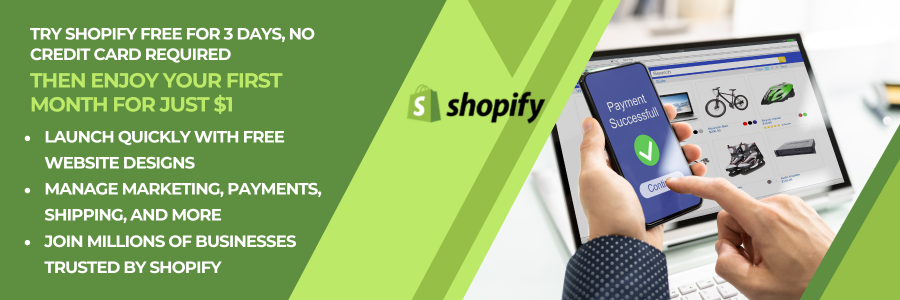

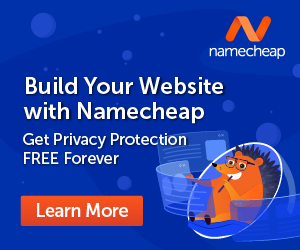


Comments (2984)